Introduction
Aim
This is a step by step howto guide to set up a mail server on a GNU / Linux system. It is easy to follow, but you end up with a powerfull secure mail server.
The server accepts unlimited domains and users, and all mail can be read via your favourite clients, or via web mail.
It is secure, traffic can encrypted and it will block virtually all spam and viruses.
Return to top.
Research
Dont take my word for it! Research others opinions and methods. Look at my references, look at Postfix.org's howtos, read the excellent books available (E.g. Kyle's or Hildebrandt's), search the web or read the properdocumentation.
If you refer to this howto in your own document, or find useful links, then let me know.
Donate
If you found this howto very useful, spread the word and help others? If this howto was exceptionally useful why not donate me some beer money? Or buy a postfix book using my amazon affiliate links further down? Or buy a t-shirt from my t-shirt shop? Otherwise send me a Thank You note? | |||
 UK |  US |  EU | |
Return to top.
Software
What software packages have/will I use and why.
OS: Ubuntu Linux
www.ubuntu.com
Ah the age old distro argument... Thankfully this set up should work on most distros. I used to base this howto on Mandrake(now Mandriva), and I started this new edition on a Gentoo box. But I don't have the patience for Gentoo, nor the money to stay with Mandriva Power editions. Why Ubuntu? Its free, simple and slick. As Ubuntu is derived from debian the installations used here will be apt-get based. Please refer to my other editions for details on RPM or source based installations.MTA: Postfix
www.postfix.org
Simple, free and slick. Yup I am a sucker for anything that works easily. Postfix is powerfull, well established, but not too bloated, and is security concious from the start.Pop/IMAP: Courier IMAP
www.courier-mta.org/imap/
My first mail server installtion was with Courier. I have not found a reason to change this as again it is simple, and free.Database: MySQL
www.mysql.com
Although I use Firebird for my application development, (or Hibernate/C-JDBC hybrids), MySQL is well supported for the sort of lookups required in a mail server.Content Check: Amavisd-new
www.ijs.si/software/amavisd/
Easy plug in solution for spam, virus checking etc.Anti-Spam: SpamAssassin
spamassassin.apache.org
Powerfull renowned spam fighting tool.Anti-Virus: ClamAV
www.clamav.net
Free virus scanner that can be trusted and includes update daemon.Authentication: Cyrus SASL
www.imc.org/ietf-sasl/
Secure and trusted crypthography technology for authentication of SMTP traffic.PostGrey
isg.ee.ethz.ch/tools/postgrey/
Postgrey is an excellent little script to stop 99% of all spam. All it does is on first contact for specific from-to combinations, tells the sender server to try again in a little while, which most spammers cant afford to do. When proper servers try again after a few minutes it lets it through.Encryption: TLS
www.ietf.org/html.charters/tls-charter.html
Secure and trusted crypthography technology for encryption of SMTP traffic. Not too be confused with client encryption technology like GnuPG and S/MIME. They are covered in the extendsection. Formerly referenced as SSL.WebMail: SquirrelMail or Roundcube
www.squirrelmail.org
Easy to set up php based web mail client. Extensive plugin selection.www.roundcube.net
Ajaxified prettier web mail client. Not quite as solid as SquirrelMail.Platform: Amazon ec2
aws.amazon.com/ec2
This guide can be installed locally, co-located or in the cloud.
My preference is ec2, and I provide ec2 based examples, however it makes no difference where you install your mail server.
Please see software links appendix for further information about these software packages. In that section there is more links to documentation or forums, and viable alternatives, downloadable packages, versions details etc.
Further software and tweaks are discussed in the extension section.
Also review other peoples opinion on these packages via my references.
Return to top.
Installation
Distribution
This section is different for every distribution and for every version.
This howto is based on Ubuntu and its base of debian which uses apt-get. Therefor this section uses apt packages to its fullest.
For other installation method please refer to previous edition's software links and your own distribution for the documention for other ways of installing. My 2nd edition(outdated) has instructions for Mandriva, general RPM and tarball compiling.
To follow the rest of this howto with another distrobution, you need to ensure all your packages have been installed with the same modules, E.g MySQL lookup on postfix and sasl, php in apache etc.
I have set up mail servers using the 32bit and 64bit x86 platforms, and if all the packages are available then other, E.g. Mac platforms should work too.
Base Install
With installing Ubuntu you have a choice of which base system to install. You may choose server or desktop image or very basic setups. I will assume a server install, but it should not differ.
Or if you have chosen an ec2 based server, you can:
- Base it on a Canonical image
- Apply my ec2 Ubuntu server suggestions
- Use my prebuilt ec2 public images for this postfix mail server
Ps. Please note that after a while Ill stop specifying the use of sudo, as it is up to yourselves if you use it or use a priviliged user, e.g. root.
Repositories
For assistance with repositories, refer to this article on ubuntu's wiki.
A previous edition discussed repository configuration in more detail.
But basically for this you need main and universe, and I also throw in the other "safe" ones: restricted and multiverse (and partner, when available).
sudo vi /etc/apt/sources.list If main and universe already is listed, this is a quick find and replace to add the others all over::%s/main un/main restricted multiverse un/gAs mentioned in the previous edition you also might want to find a repository closer to your server.
Packages
You need to install a whole bunch of packages. We will install them bit by bit. But first check your package sources are correctly pointing to main multiverse restricted universe repositories of your current Ubuntu version.
sudo vi /etc/apt/sources.listSecondly update your current system:sudo aptitude update sudo aptitude safe-upgradeMySQL
First we'll install MySQL
sudo aptitude install mysql-client mysql-serverThis will prompt you for a root password. Choose someting wise and remember it! For purpose of this tutorial I will set it to rootPASSWORDPostfix
Then we'll install postfix
sudo aptitude install postfix postfix-mysqlThis will prompt you to choose type of email server. Select internet site It will also suggest a server name. Correct this if needed.SASL
sudo aptitude install libsasl2-modules libsasl2-modules-sql libgsasl7\ libauthen-sasl-cyrus-perl sasl2-bin libpam-mysqlClamAV
sudo aptitude install clamav-base libclamav6 clamav-daemon clamav-freshclam(Earlier vesions of Ubuntu may use libclamav5)Amavis, SpamAssassin, postgrey
sudo aptitude install amavisd-new sudo aptitude install spamassassin spamc sudo aptitude install postgreySquirrelMail
sudo aptitude install squirrelmail squirrelmail-locales php-pear php5-cliphpMyAdmin
sudo aptitude install phpmyadminEnter Yes to set it up, enter root mysql password, enter a phpmyadmin mysql user password twice. Accept apache2 as the web server.
ShoreWall
sudo aptitude install shorewall-common shorewall-perl shorewall-doc # for earlier ubuntu versions use package shorewall insteadAmazon provides a firewall/ access control for its servers, so not always needed then, but nice to have. And in all others situations; a must have.
Courier
sudo aptitude install courier-base courier-authdaemon courier-authlib-mysql \ courier-imap courier-imap-ssl courier-sslwill prompt you about webdirectories. You can say no to this. It will also warn you about the certificate location. Ignore it.Extras
I also install a few other packages that I personally prefer. But nothing todo with the mail server.
sudo aptitude install vim mutt lynxPackage statusTo find out which packages you may have installed, you can use for example:sudo dpkg --list | grep postfixorsudo aptitude search postfixEC2 Bundle
My AMI flurdy-amis/ubuntu-mail-server-clean is based on Canonical's official Ubuntu with these basic mail server packages installed.
sudo dpkg --list | grep postfixorsudo aptitude search postfixEC2 Bundle
My AMI flurdy-amis/ubuntu-mail-server-clean is based on Canonical's official Ubuntu with these basic mail server packages installed.
Return to top.
Configuration
Simple mail server
Now lets configure a simple mail server using some of the packages installed.
Firewall
Shorewall
Not essential for an EC2 image. It is essential for a normal server. UFW is bundled with recent Ubuntu distributions, but I still prefer Shorewall for servers.
Basically at first you want to only allow SSH. Then SMTP and IMAP from your IP only.
When you are confident that the mail server is secure, you can open SMTP to the world. If you prefer you can also open IMAP to the world, unless you have a very small client IP range.
Later you may open web access to the webmail and admin gui. This you may also restrict to specific IPs.
SSH only
By default Shorewall in Ubuntu has an empty set up. You can find the default values for Shorewall in /usr/share/doc/shorwall-common/default-config. And examples in /usr/share/doc/shorwall-common/examples. We will create a basic set up.
First configure which network adapters we are accessing the net.
cp /usr/share/doc/shorewall-common/default-config/interfaces /etc/shorewall/ vi /etc/shorewall/interfacesnet eth0 detect dhcp,tcpflags,logmartians,nosmurfsThen we will configure network zones
cp /usr/share/doc/shorewall-common/default-config/zones /etc/shorewall/ vi /etc/shorewall/zonesAdd the firewall if not there and the internet as a zone.fw firewall # loc ipv4 net ipv4Then if needed to specify hosts you can do it in this file. E.g. If you wanto specify what is your home IP etc.
cp /usr/share/doc/shorewall-common/default-config/hosts /etc/shorewall/ vi /etc/shorewall/hosts# loc eth0:192.168.0.0/24Then set what is the default policy for firewall access.
cp /usr/share/doc/shorewall-common/default-config/policy /etc/shorewall/ vi /etc/shorewall/policy$FW net ACCEPT net $FW DROP info net all DROP info # The FOLLOWING POLICY MUST BE LAST all all REJECT infoFor safety in case it goes down.
cp /usr/share/doc/shorewall-common/default-config/routestopped /etc/shorewall/ vi /etc/shorewall/routestoppedeth0 0.0.0.0 routebackYou may put in a netmask of your ip range if you are more concerned.Now for the main firewall rules. You can find predetermined macro rules for Shorewall in /usr/share/shorewall.
cp /usr/share/doc/shorewall-common/default-config/rules /etc/shorewall/ vi /etc/shorewall/rulesSSH/ACCEPT net $FWOpen for business
Once your server is working come back to this step and open up SMTP and Web access to others.
vi /etc/shorewall/rulesPing/ACCEPT net $FW # Permit all ICMP traffic FROM the firewall TO the net zone ACCEPT $FW net icmp # mail lines SMTP/ACCEPT net $FW SMTPS/ACCEPT net $FW Submission/ACCEPT net $FW IMAP/ACCEPT net $FW IMAPS/ACCEPT net $FW #web Web/ACCEPT net $FWFirewall configuring is always risky business, as it is easy to lock yourself out. To test the setup syntax, run
shorewall checkRestart it with/etc/init.d/shorewall restartThen to switch it on during boot:
vi /etc/default/shorewallstartup=1For more details on IP Tables and Shorewall, look up its website.
Return to top.
MTA
Postfix
You should put the name of your server in this file
sudo vi /etc/mailnameCould be something like smtp.domain.name, where domain name obviously is replaced with your domain name.Now will open the main postfix configuration file:
sudo vi /etc/postfix/main.cfDebian and Ubuntu already puts in some sensible default values in this file. You may need to comment some of them out if we put the same in as well.First specify the name of your server.
# This is already done in /etc/mailname #myhostname= mail.example.comNext is the origin which is the domain appended to email from this machine, this can be your full servername, or domain name.# myorigin=/etc/mailname myorigin=example.comThen decide what the greeting text will be. Enough info so it is useful, but not divelge everything to potential hackers.
smtpd_banner = $myhostname ESMTP $mail_nameNext you need to decide whether to send all outgoing mail via another SMTP server, or send them yourself. I send via my ISP's server, so it has to worry about the queing etc. If you send it yourself then you are not reliant on 3rd party server. But you may risk more exposure and accidentally be blocked by spam blockers. And it is more work for your server. Also many servers block dynamic dns hosts, so you may find your server gets rejected. However choose whichever you are comfortable with.
# leave blank to do it yourself relayhost =# or put it an accessible smtp server relayhost = smtp.yourisp.comNext is network details. You will accept connection from anywhere, and you only trust this machine
inet_interfaces = all mynetworks_style = hostNext you can masquerade some outgoing addresses. Say your machine's name is mail.domain.com. You may not want outgoing mail to come from username@mail.example.com, as you'd prefer username@example.com. You can also state which domain not to masquerade. E.g. if you use a dynamic dns service, then your server address will be a subdomain. You can also specify which users not to masquerade.
# masquerade_domains = mail.example.com www.example.com !sub.dyndomain.com # masquerade_exceptions = rootAs we will be using virtual domains, these need to be empty.
local_recipient_maps = mydestination =Then will set a few numbers.
# how long if undelivered before sending warning update to sender delay_warning_time = 4h # will it be a permanent error or temporary unknown_local_recipient_reject_code = 450 # how long to keep message on queue before return as failed. # some have 3 days, I have 16 days as I am backup server for some people # whom go on holiday with their server switched off. maximal_queue_lifetime = 7d # max and min time in seconds between retries if connection failed minimal_backoff_time = 1000s maximal_backoff_time = 8000s # how long to wait when servers connect before receiving rest of data smtp_helo_timeout = 60s # how many address can be used in one message. # effective stopper to mass spammers, accidental copy in whole address list # but may restrict intentional mail shots. smtpd_recipient_limit = 16 # how many error before back off. smtpd_soft_error_limit = 3 # how many max errors before blocking it. smtpd_hard_error_limit = 12Now we can specify some restrictions. Be carefull that each setting is on one line only.
# Requirements for the HELO statement smtpd_helo_restrictions = permit_mynetworks, warn_if_reject reject_non_fqdn_hostname, reject_invalid_hostname, permit # Requirements for the sender details smtpd_sender_restrictions = permit_mynetworks, warn_if_reject reject_non_fqdn_sender, reject_unknown_sender_domain, reject_unauth_pipelining, permit # Requirements for the connecting server smtpd_client_restrictions = reject_rbl_client sbl.spamhaus.org, reject_rbl_client blackholes.easynet.nl, reject_rbl_client dnsbl.njabl.org # Requirement for the recipient address smtpd_recipient_restrictions = reject_unauth_pipelining, permit_mynetworks, reject_non_fqdn_recipient, reject_unknown_recipient_domain, reject_unauth_destination, permit smtpd_data_restrictions = reject_unauth_pipeliningFurther restrictions:
# require proper helo at connections smtpd_helo_required = yes # waste spammers time before rejecting them smtpd_delay_reject = yes disable_vrfy_command = yesNext we need to set some maps and lookups for the virtual domains.
# not sure of the difference of the next two # but they are needed for local aliasing alias_maps = hash:/etc/postfix/aliases alias_database = hash:/etc/postfix/aliases # this specifies where the virtual mailbox folders will be located virtual_mailbox_base = /var/spool/mail/virtual # this is for the mailbox location for each user virtual_mailbox_maps = mysql:/etc/postfix/mysql_mailbox.cf # and this is for aliases virtual_alias_maps = mysql:/etc/postfix/mysql_alias.cf # and this is for domain lookups virtual_mailbox_domains = mysql:/etc/postfix/mysql_domains.cf # this is how to connect to the domains (all virtual, but the option is there) # not used yet # transport_maps = mysql:/etc/postfix/mysql_transport.cfYou can (as in my older editions) use a lookup for the uid and gid of the owner of mail files. But I tend to have one owner(virtual), so instead add this:
virtual_uid_maps = static:5000 virtual_gid_maps = static:5000You need to set up an alias file. This is only used locally, and not by your own mail domains.
sudo cp /etc/aliases /etc/postfix/aliases # may want to view the file to check if ok. # especially that the final alias, eg root goes # to a real person sudo postalias /etc/postfix/aliasesNext you need to set up the folder where the virtual mail will be stored. This may have already been done by the apt-get. And also create the user whom will own the folders.
# to add if there is not a virtual user sudo mkdir /var/spool/mail/virtual sudo groupadd --system virtual -g 5000 sudo useradd --system virtual -u 5000 -g 5000 sudo chown -R virtual:virtual /var/spool/mail/virtualNote: If using Amazon ec2 you may want to move the mail spool to /mnt or an EBS location. You will need to symlink correctly afterwards.
Return to top.
Postfix's MySQL configuration
Next we need to set up the files to access the lookups via the database. We will only set up a few now, and the rest later when/if needed:
Edit(create) how to find the users mailbox location
sudo vi /etc/postfix/mysql_mailbox.cfuser=mail password=mailPASSWORD dbname=maildb table=users select_field=maildir where_field=id hosts=127.0.0.1 additional_conditions = and enabled = 1Create how to find the email alias:
sudo vi /etc/postfix/mysql_alias.cfuser=mail password=mailPASSWORD dbname=maildb table=aliases select_field=destination where_field=mail hosts=127.0.0.1 additional_conditions = and enabled = 1Create how to find the domains:
sudo vi /etc/postfix/mysql_domains.cfuser=mail password=mailPASSWORD dbname=maildb table=domains select_field=domain where_field=domain hosts=127.0.0.1 additional_conditions = and enabled = 1If you specify an ip in hosts, (as opposed to 'localhost') then it will communicate over tcp and not the mysql socket. (chroot restriction). Ps. remember to replace the passwords with your chosen mail user password.
Return to top.
Database
MySQL
Now we will need to create the tables for thos lookups just specified. First you need to create a user to use in MySQL for mail only. Then you need to create the database, Take note of your chosen mail username and password. You will need the password you specified for root during MySQL package installation.
# If not already done (in package installation)... mysqladmin -u root -p password new_password # log in as root mysql -u root -p # then enter password for the root account when prompted Enter password: # then we create the mail database create database maildb; # then we create a new user: "mail" GRANT SELECT,INSERT,UPDATE,DELETE,CREATE,DROP ON maildb.* TO 'mail'@'localhost' IDENTIFIED by 'mailPASSWORD'; GRANT SELECT,INSERT,UPDATE,DELETE,CREATE,DROP ON maildb.* TO 'mail'@'%' IDENTIFIED by 'mailPASSWORD'; exit;Obviously replace mailPASSWORD with your chosen password!Then you will need to create these tables:
- aliases
- domains
- users
Log in to mysql as the new mail user
mysql -u mail -p maildb # enter the newly created password Enter password:Then run this commands to create the tables:
CREATE TABLE `aliases` ( `pkid` smallint(3) NOT NULL auto_increment, `mail` varchar(120) NOT NULL default '', `destination` varchar(120) NOT NULL default '', `enabled` tinyint(1) NOT NULL default '1', PRIMARY KEY (`pkid`), UNIQUE KEY `mail` (`mail`) ) ;CREATE TABLE `domains` ( `pkid` smallint(6) NOT NULL auto_increment, `domain` varchar(120) NOT NULL default '', `transport` varchar(120) NOT NULL default 'virtual:', `enabled` tinyint(1) NOT NULL default '1', PRIMARY KEY (`pkid`) ) ;CREATE TABLE `users` ( `id` varchar(128) NOT NULL default '', `name` varchar(128) NOT NULL default '', `uid` smallint(5) unsigned NOT NULL default '5000', `gid` smallint(5) unsigned NOT NULL default '5000', `home` varchar(255) NOT NULL default '/var/spool/mail/virtual', `maildir` varchar(255) NOT NULL default 'blah/', `enabled` tinyint(3) unsigned NOT NULL default '1', `change_password` tinyint(3) unsigned NOT NULL default '1', `clear` varchar(128) NOT NULL default 'ChangeMe', `crypt` varchar(128) NOT NULL default 'sdtrusfX0Jj66', `quota` varchar(255) NOT NULL default '', `procmailrc` varchar(128) NOT NULL default '', `spamassassinrc` varchar(128) NOT NULL default '', PRIMARY KEY (`id`), UNIQUE KEY `id` (`id`) ) ;The last few fields in the users table are not required, but useful if you extend later.
# To visualise the tables created: describe aliases; describe domains; describe users; # then quit mysql exit;Next is to edit the MySQL's my.cnf file. In Ubuntu/debian this is created by default. In Mandrake I had to manually create a blank one in /etc. But we need to configure it, so:
sudo vi /etc/mysql/my.cnfIn previous version you needed to comment out this line#skip-networkingHowever in todays file the default is to bind the address to localhost, which is fine.bind-address = 127.0.0.1It is very useful at the start to log any SQL calls that makes it to MySQL. So enable these lines:general_log_file = /var/log/mysql/mysql.log general_log = 1Then in a few weeks comment it out when everything is working, as it slows mysql downRestart MySQL to make sure its picking up the new settings.
sudo /etc/init.d/mysql restartReturn to top.
Pop/IMAP
Courier IMAP
Please refer to previous edition for more explanations. But below is the details of what you need to change.
sudo vi /etc/courier/authdaemonrcChange to mysql mode.authmodulelist="authmysql"Further down enable logging.DEBUG_LOGIN=2sudo vi /etc/courier/authmysqlrcChanged userMYSQL_USERNAME mailChanged password to whichever you have chosenMYSQL_PASSWORD mailPASSWORDChanged databaseMYSQL_DATABASE maildbChanged users tableMYSQL_USER_TABLE usersKeep commented in crypt pwMYSQL_CRYPT_PWFIELD cryptKeep commented out clear pw# MYSQL_CLEAR_PWFIELD clearAdded maildirMYSQL_MAILDIR_FIELD concat(home,'/',maildir)Added where clauseMYSQL_WHERE_CLAUSE enabled=1Lastly you can have a look at the imapd file, but no changes is needed.
vi /etc/courier/imapdReturn to top.
Summary
You now have a basic mail server!
Before continuing to the advanced and secure mail server you must ensure the basic setup works. This will save you from loads of pain further on.
It is very easy to make typos, miss tiny steps, unclear steps or simple actual errors in this howto.
It is very easy to make typos, miss tiny steps, unclear steps or simple actual errors in this howto.
- Insert stub data from data section
- Apply advice from test section judicously
- Ensure the mail server can receive email correctly first, then try sending.
- Once you are positive the mail has been received, the mail folders have been automatically created,
only then you should test if you can actually read the emails before proceding
Ive created an EC2 bundle for this stage: flurdy-amis/ubuntu-mail-server-simple.
Return to top.
Advanced mail server
Now lets extend this setup with more useful content checks , security and user interfaces.
Content Checks (Anti spam & anti virus)
Amavisd-new
Amavisd ties together all the different ways of checking email content for spam and viruses.
The defaults are pretty good and also the ubuntu documentation is pretty clear, and recommended.
Here is a tweaked version of it:
Initially we will not enable spam or virus detection! This is so we can get amavis set up to receive, check and pass on emails before we go on and over-complicate it.
All of amavis' configuration files are in /etc/amavisd. They are now spread across several files in conf.d. Debian and Ubuntu defaults are now very sensible and spread into seperate files.
cd /etc/amavis/conf.d01-debian defaults are fine.
Have a look at
less 05-domain_idbut dont change anything in it.Have a look at
less 05-node_idbut dont change anything in it.Have a look at
less 15-av_scannersbut dont change anything in it.Edit content check file
sudo vi 15-content_filter_modeComment out both virus and spam scans. (Default).# #@bypass_virus_checks_maps = ( # \%bypass_virus_checks, \@bypass_virus_checks_acl, \$bypass_virus_checks_re); # @bypass_spam_checks_maps = ( # \%bypass_spam_checks, \@bypass_spam_checks_acl, \$bypass_spam_checks_re);Have a look at
less 20-debian_defaultsandless 21-ubuntu_defaultsbut dont change anything in them.25-amavis_helpers defaults are fine.
30-template-localization defaults are fine.
Edit user file
sudo vi 50-userIn the middle insert:@local_domains_acl = qw(.); $log_level = 2; $syslog_priority = 'debug'; # $sa_tag_level_deflt = 2.0; # add spam info headers if at, or above that level # $sa_tag2_level_deflt = 6.31; # add 'spam detected' headers at that level $sa_kill_level_deflt = 8.0; # triggers spam evasive actions # $sa_dsn_cutoff_level = 10; # spam level beyond which a DSN is not sent $final_spam_destiny = D_PASS; # $final_spam_destiny = D_REJECT; # default # $final_spam_destiny = D_BOUNCE; # debian default # $final_spam_destiny = D_DISCARD; # ubuntu default, recommended as sender is usually fakedWe have now setup amavis to scan and pass along incomming email. Next we will setup postfix to talk to amavis.
vi /etc/postfix/master.cfAppend these lines to the end of the file (make sure they are not already present). (Note the -o lines have spaces in front of them.amavis unix - - - - 2 smtp -o smtp_data_done_timeout=1200 -o smtp_send_xforward_command=yes -o disable_dns_lookups=yes -o max_use=20127.0.0.1:10025 inet n - - - - smtpd -o content_filter= -o local_recipient_maps= -o relay_recipient_maps= -o smtpd_restriction_classes= -o smtpd_delay_reject=no -o smtpd_client_restrictions=permit_mynetworks,reject -o smtpd_helo_restrictions= -o smtpd_sender_restrictions= -o smtpd_recipient_restrictions=permit_mynetworks,reject -o smtpd_data_restrictions=reject_unauth_pipelining -o smtpd_end_of_data_restrictions= -o mynetworks=127.0.0.0/8 -o smtpd_error_sleep_time=0 -o smtpd_soft_error_limit=1001 -o smtpd_hard_error_limit=1000 -o smtpd_client_connection_count_limit=0 -o smtpd_client_connection_rate_limit=0 -o receive_override_options=no_header_body_checks,no_unknown_recipient_checksAlso add the following two lines immediately below the "pickup" transport service: -o content_filter= -o receive_override_options=no_header_body_checksand then added to main.cf
sudo vi /etc/postfix/main.cfcontent_filter = amavis:[127.0.0.1]:10024Enable scanning by ClamAV of amavis' temporary files.
sudo adduser clamav amavisThis should be it to get amavis working. If emails are picked up by amavis and passed back to postfix then it looks okay. Only when finished testing do you proced to uncomment the anti virus and anti spam lines in
sudo vi 15-content_filter_mode@bypass_virus_checks_maps = ( \%bypass_virus_checks, \@bypass_virus_checks_acl, \$bypass_virus_checks_re);@bypass_spam_checks_maps = ( \%bypass_spam_checks, \@bypass_spam_checks_acl, \$bypass_spam_checks_re);But do that after the next section (SpamAssassin).When things are working we will turn down logging level, and start bouncing/discarding spam.
sudo vi /etc/amavis/conf.d/50-user@local_domains_acl = qw(.); $log_level = 1; $syslog_priority = 'info'; # $sa_tag_level_deflt = 2.0; # add spam info headers if at, or above that level # $sa_tag2_level_deflt = 6.31; # add 'spam detected' headers at that level $sa_kill_level_deflt = 8.0; # triggers spam evasive actions # $sa_dsn_cutoff_level = 10; # spam level beyond which a DSN is not sent # $final_spam_destiny = D_PASS; # $final_spam_destiny = D_REJECT; # default # $final_spam_destiny = D_BOUNCE; # debian default $final_spam_destiny = D_DISCARD; # ubuntu default, recommended as sender is usually fakedReturn to top.
Anti-Spam
SpamAssassin
The default config of spam assassin is okay. You could refer to previous edition for more configuration options.
You do need to tell SpamAssassin to start smapd on boot.
vi /etc/default/spamassassinENABLED=1One configuration option you could tweak is to enable Bayes and auto learning.
vi /etc/spamassassin/local.cfReturn to top.
Anti Virus
ClamAV
ClamAV does not need setting up. Configuration files are in /etc/clamav, but they are automatically generated, so do not edit.
By default freshclam, the daemon that updates the virus definition database, is run 24 times a day. That seems a little excessive, so I tend to set that to once a day.
sudo dpkg-reconfigure clamav-freshclamIt will also ask if you want it to be daemon (yes) and which server is closest to you.If needed, the command below will redefine the configuration with a lot of questions. Not needed unless you need to configure.
sudo dpkg-reconfigure clamav-baseReturn to top.
Postgrey
The default config of postgrey is okay. However you need to tell Postfix to use it.
sudo vi /etc/postfix/main.cfAnd then edit the recipient restrictions:smtpd_recipient_restrictions = reject_unauth_pipelining, permit_mynetworks, permit_sasl_authenticated, reject_non_fqdn_recipient, reject_unknown_recipient_domain, reject_unauth_destination, check_policy_service inet:127.0.0.1:10023, permitYou can tweak whitelisting in /etc/postgrey. You can tweak postgrey configuration by tweaking /etc/default/postgrey. E.g. delay, auto whitelisting, or reject message.
POSTGREY_OPTS="--inet=10023 --max-age=365"Return to top.
Ive created an EC2 bundle for this stage: flurdy-amis/ubuntu-mail-server-spam.
Return to top.
Secure mail server
Stopping hackers, phishers, spammers, your boss and your neighbour from accessing your server or the traffic in between is important, and easily done.
Authentication
Normal email traffic between clients and servers are in open plain text. That includes passwords and content of emails.
SASL
SASL secures the actual authentication (login), by encoding the passwords so that it can not be easily intercepted. The rest of the emails are however in clear plain text.
SASL can be a royal pain to set up, especially as it does not support storing encrypted passwords by default in Ubuntu.
Therefor my previous editions described how to configure SASL using plain text passwords in the database.
Therefor my previous editions described how to configure SASL using plain text passwords in the database.
Obviously this is not ideal, so there are ways to combine SASL and storing encrypted passwords. In the future the packages that comes with Ubuntu may support the password_format configuration option for SASL. But until then you can configure SASL to ask PAM to compare the passwords:
Install packages if not all installed already:
sudo aptitude install sasl2-bin libpam-mysql libsasl2-modules libsasl2-modules-sqlEnable postfix to access SASL files:
sudo adduser postfix saslCreate sasl files accessibly even by chrooted Postfix:
sudo mkdir -p /var/spool/postfix/var/run/saslauthdAdd SASL configurations to Postfix:
sudo vi /etc/postfix/main.cf# SASL smtpd_sasl_auth_enable = yes # If your potential clients use Outlook Express or other older clients # this needs to be set to yes broken_sasl_auth_clients = no smtpd_sasl_security_options = noanonymous smtpd_sasl_local_domain =Modify these existing configurations:
# Add permit_sasl_authenticated to you existing smtpd_sender_restrictions smtpd_sender_restrictions = permit_sasl_authenticated, permit_mynetworks, warn_if_reject reject_non_fqdn_sender, reject_unknown_sender_domain, reject_unauth_pipelining, permit # Add permit_sasl_authenticated to you existing smtpd_recipient_restrictions smtpd_recipient_restrictions = reject_unauth_pipelining, permit_mynetworks, permit_sasl_authenticated, reject_non_fqdn_recipient, reject_unknown_recipient_domain, reject_unauth_destination, check_policy_service inet:127.0.0.1:10023, permitChange how SASLAUTHD is run:
sudo vi /etc/default/saslauthd# Toggle this to yes START=yes # Switch this to be under postfix's spool # And add -r so that the realm(domain) is part of the username OPTIONS="-r -c -m /var/spool/postfix/var/run/saslauthd"Tell postfix how to interact with SASL:
sudo vi /etc/postfix/sasl/smtpd.confpwcheck_method: saslauthd mech_list: plain login cram-md5 digest-md5 log_level: 7 allow_plaintext: true auxprop_plugin: mysql sql_engine: mysql sql_hostnames: 127.0.0.1 sql_user: mail sql_passw: mailPASSWORD sql_database: maildb sql_select: select crypt from users where id='%u@%r' and enabled = 1(When SASL is working you can remove the log_level line.)
Tell the pam how to to authenticate smtp via mysql:
sudo vi /etc/pam.d/smtpThese must be on 2 lines only, but I have broken them up for easier to read.
auth required pam_mysql.so user=mail passwd=aPASSWORD host=127.0.0.1 db=maildb table=users usercolumn=id passwdcolumn=crypt crypt=1 account sufficient pam_mysql.so user=mail passwd=aPASSWORD host=127.0.0.1 db=maildb table=users usercolumn=id passwdcolumn=crypt crypt=1In addition to tailing var/log/mail.log and /var/log/mysql/mysql.log it is quite usefull to tail the auth.log as well when testing SASL.
tail -f /var/log/auth.logRestart postfix and saslauthd to enable SASL for sending emails.
sudo /etc/init.d/saslauthd restart sudo /etc/init.d/postfix restartImap SASL / Courier
I tend not to have SASL for my courier authentication, as I enforce TLS for all my clients.
However if you have a more lenient access policy which is wise if you have many users, then you may want SASL in Courier as well:
However if you have a more lenient access policy which is wise if you have many users, then you may want SASL in Courier as well:
sudo vi /etc/courier/imapdThis may already be avaiable as a commented out line. If not replace the current line by adding UTH=CRAM-MD5 AUTH=CRAM-SHA1 so it resembles something like this: (Again on one line)
IMAP_CAPABILITY="IMAP4rev1 UIDPLUS CHILDREN NAMESPACE THREAD=ORDEREDSUBJECT THREAD=REFERENCES SORT QUOTA AUTH=CRAM-MD5 AUTH=CRAM-SHA1 IDLE"sudo /etc/init.d/courier-authdaemon restart; sudo /etc/init.d/courier-imap restartReturn to top.
Encryption
TLS
Encrypting the traffic stops anyone else listening in on your email communications. And is very recommended. There are different types of communication to encrypt: The data traffic between your email applications and the server when you read emails or when you send emails, and communication between other email servers and your server.
For the encryption of reading emails, it is Courier you need to configure. For sending, and beetwen server encryption it is Postfix.
TLS in Postfix
To encrypt you need certificates. Ubuntu creates some for you for which you can use while setting up the server. However before you go live, it is recommended to create your own with your proper domain name etc. Please refer to previous edition for more detail.
vi /etc/postfix/main.cfThere are already some TLS settings in the default debian/ubuntu version of this file. I moved these to the end, for clarity, but that is up to you.# TLS parameters # smtp_use_tls = no smtp_tls_security_level = may # smtpd_use_tls=yes smtpd_tls_security_level = may # smtpd_tls_auth_only = no smtp_tls_note_starttls_offer = yes smtpd_tls_loglevel = 1 smtpd_tls_received_header = yes smtpd_tls_session_cache_timeout = 3600s tls_random_source = dev:/dev/urandom smtpd_tls_cert_file=/etc/ssl/certs/ssl-cert-snakeoil.pem smtpd_tls_key_file=/etc/ssl/private/ssl-cert-snakeoil.key # smtpd_tls_session_cache_database = btree:${data_directory}/smtpd_scache # smtp_tls_session_cache_database = btree:${data_directory}/smtp_scache smtp_tls_CAfile = /etc/ssl/certs/ca-certificates.crtNext we have a look at the master.cf file.
vi /etc/postfix/master.cfBy default only the normal smtp service is enabled, which is fine. But I prefer to enable submission (port 587), so that clients can use it, and I can restrict them to TLS only. Also enabled smtps service (port 465), for some compatebility with some older clients (outlook express etc).submission inet n - n - - smtpd -o smtpd_sasl_auth_enable=yes # if you do not want to restrict it encryption only, comment out next line< -o smtpd_tls_auth_only=yes # -o smtpd_tls_security_level=encrypt # -o header_checks= # -o body_checks=< -o smtpd_client_restrictions=permit_sasl_authenticated,reject_unauth_destination,reject -o smtpd_sasl_security_options=noanonymous,noplaintext -o smtpd_sasl_tls_security_options=noanonymous # -o milter_macro_daemon_name=ORIGINATING< smtps inet n - - - - smtpd -o smtpd_tls_wrappermode=yes -o smtpd_sasl_auth_enable=yes -o smtpd_tls_auth_only=yes -o smtpd_client_restrictions=permit_sasl_authenticated,reject -o smtpd_sasl_security_options=noanonymous,noplaintext -o smtpd_sasl_tls_security_options=noanonymous # -o milter_macro_daemon_name=ORIGINATINGTLS in Courier
Again Ubuntu has created a certificate for you, but if you want to create your own, especially for a properly named server, then do this.
cd /etc/courier openssl req -x509 -newkey rsa:1024 -keyout imapd.pem \ -out imapd.pem -nodes -days 999For more details review an earlier edition.Then you need to edit
vi /etc/courier/imapd-sslBy default Ubuntu already points to you certificateTLS_CERTFILE=/etc/courier/imapd.pemModify this if needed.Also you if want to restrict IMAP users to SSL/TLS only toggle this setting to 1.
IMAP_TLS_REQUIRED=1For maximum compatability it is not wise to restrict to TLS only for the traffic between servers. As this means not all valid emails sent by others can reach your server. However enabling them the option to encrypt is a good idea.
Be aware that the emails are not encrypted on your machine, nor on the server. For this type of client encryption, please refer to previous edition for more on GnuPG.
In some situations SASL and TLS do not play well together. Those situations are in combinations of storing encrypted passwords, using MD5 authentication over encrypted traffic. I recommend, insisting on TLS traffic with your authenticating clients, which then negates the need for SASL.
Ive created an EC2 bundle for this stage: flurdy-amis/ubuntu-mail-server-secure.
Return to top.
Webmail
Using among others the https://help.ubuntu.com/community/Squirrelmail as an updated reference.
Alternative
If you prefer the prettier Roundcube, but less powerfull (at the moment), the follow the Roundcube section in the extention section.
Enable web access
You may need to enable web access in the firewall. Check the firewall configuration if this neccessary.
You need to copy a SquirrelMail configuration to apache.
sudo cp /etc/squirrelmail/apache.conf /etc/apache2/sites-available/squirrelmailAnd enable with this:sudo ln -s /etc/apache2/sites-available/squirrelmail /etc/apache2/sites-enabled/500-squirrelmailOr as Florent recommends, use:sudo a2ensite squirrelmailYou may accept the default apache configuration where squirrelmail is folder in all sites. But I prefer virtual hosting. But you dont need to do these next steps.
sudo vi /etc/apache2/sites-available/squirrelmailComment out the alias.# alias /squirrelmail /usr/share/squirrelmailUncomment the virtual settings., and insert your servers name.# users will prefer a simple URL like http://webmail.example.com DocumentRoot /usr/share/squirrelmail ServerName webmail.example.com If you have apache SSL enabled in apache, then you can also uncomment the mod_rewrite section for further security.Reload apache to activate changes. First test if ok.
sudo apache2ctl -tThen reload it.sudo /etc/init.d/apache2 reloadYou can now go toyourdomain.com/squirrelmail/ or mail.yourdomain.com if you chose virtual host. This should show a squirrel mail page. Log in wont work yet though.
Start configuring squirrel mail.
sudo squirrelmail-configureInitially change nothing. You can customize more afterwards. You can browse, and exit sub menues by typing R.
Type 2 to edit server settings. Type A to edit IMAP settings.
Type 8 to edit server software. Enter courier.
courierNow they say using TLS over localhost is a waste of time. But I do anyway. Type 7 to edit secure IMAP. Type
Yto enable it.Type 5 to edit IMAP port. Enter
993Type S to save your changes. Hit Enter.
Type Q to exit.
You can now go to yourdomain.com/squirrelmail/ or mail.yourdomain.com if you chose virtual host. This should show a squirrel mail page. Log in will now work. (Except you may not have defined users, check data section. And they may not have received an email which also means you can not view any IMAP info.)
Please refer to previous edition for more detail. E.g. creating address books and user preferences.
Return to top.
Administration
Enable web access
You may need to enable web access in the firewall. Check the firewall configuration if this neccessary.
You may choose to restrict phpMyAdmin to a spefic virtual host. If so you need to, edit
sudo vi /etc/apache2/conf.d/phpmyadmin.confand comment out the alias.#Alias /phpmyadmin /usr/share/phpmyadminAnd insert the alias instead into a virtual host configuration in /etc/apache2/sites-available/. For this example we are not, and for testing we keep the Alias uncommented.Reload apache to activate changes. First test if ok.
sudo apache2ctl -tThen reload it.sudo /etc/init.d/apache2 reloadYou can now go to http://yourdomain.com/phpmyadmin/, and login with the mail user. You can use it as it is, but I recommend securing it a bit more.
One simple way is adding apache's .htaccess login requirement.
Further restrictions can be restricting to a specific virtual host. Or renaming the folder. Purely ubfuscating, but simple.
Or using the example in the webmail section, and adding SSL requirement to the connection. Or disabel mysql root's access via phpMyAdmin.
Please refer to previous edition for example on htaccess, and mysql user restriction.
Return to top.
External changes
Before making any changes you need to have done a few steps externally. (Or at least before you start testing).
Domain name
You need a domain name to use with your email server. This may be one you purchased, or a subdomain of an existing one, or a dynamic one e.g. dyndns.org.
DNS
You will also need to configure the MX details for the DNS of this server. This is done via your domain registrar, or sometimes an external nameserver(DNS) provider. You can also host your own DNS via packages such asBind.
Your provider might let you do this through a GUI, but in this is technically how a the configuration should look like:
domain.tld IN MX 10 yourmailserver.domain.tld(Replace domain.tld with your domain name, and yourmailserver.domain.tld with the full name of your mail server). Repeat this for each domain that you want the server to handle.
Further mx entries are possible in the same file, if there are subdomains. And also if you have backup MX servers. Refer to my backup MX section if interested.
Note: Some other mail systems will check via reverse DNS for a match between IP and mail server name, as part of their spam scoring.
If people need suggestions for domain registrars or dns providers then let me know
You know have a finished mail server. This is as far as the main guide goes. Hope it was clear enough to follow.
Feel free to extend it with my suggestions further down.
Ive created an EC2 bundle for this stage: flurdy-amis/ubuntu-mail-server-webmail.
Return to top.
Data
- Required domains and users
- Example domains and users
- Adding template
Add users and domains
So we got a fully set up mail server... Well no, there is no users, domains, no nothing!
Okay, first you need add some default data, some which are required, some which make sense.
Then we'll add your own users and domains.
Required domains and users
First the required domains for local mail
# Use phpMyAdmin or command line mysql INSERT INTO domains (domain) VALUES ('localhost'), ('localhost.localdomain');Then some default aliases. Some people say these are not needed, but I'd include them.
INSERT INTO aliases (mail,destination) VALUES ('postmaster@localhost','root@localhost'), ('sysadmin@localhost','root@localhost'), ('webmaster@localhost','root@localhost'), ('abuse@localhost','root@localhost'), ('root@localhost','root@localhost'), ('@localhost','root@localhost'), ('@localhost.localdomain','@localhost');Then a root user.
INSERT INTO users (id,name,maildir,crypt) VALUES ('root@localhost','root','root/',encrypt('apassword') );Domains and users
Now lets add some proper data.
Say you want this machine to handle data for the fictional domains of "blobber.org", "whopper.nu" and "lala.com".
Then say this machine's name is "mail.blobber.org".
All email to lala.com is to be forwarded to whupper.nu.
INSERT INTO domains (domain) VALUES ('blobber.org'), ('mail.blobber.org'), ('whopper.nu'), ('lala.com'); INSERT INTO aliases (mail,destination) VALUES ('@lala.com','@whupper.nu'), ('@mail.blobber.org','@blobber.org'), ('postmaster@whopper.nu','postmaster@localhost'), ('abuse@whopper.nu','abuse@localhost'), ('postmaster@blobber.org','postmaster@localhost'), ('abuse@blobber.org','abuse@localhost');You also have two users called "Xandros" and "Vivita".
INSERT INTO users (id,name,maildir,crypt) VALUES ('xandros@blobber.org','xandros','xandros/',encrypt('apassword') ), ('vivita@blobber.org','vivita','vivita/', encrypt('anotherpassword') ); INSERT INTO aliases (mail,destination) VALUES ('xandros@blobber.org','xandros@blobber.org'), ('vivita@blobber.org','vivita@blobber.org');You want all mail for whooper.nu to go to xandros (catchall).
INSERT INTO aliases (mail,destination) VALUES ('@whopper.nu','xandros@blobber.org');There is also a "Karl" user, but he does want all mail forwarded to an external account.
INSERT INTO aliases (mail,destination) VALUES ('karl@blobber.org','karl.vovianda@gmail.com');So what does each of these lines actually do? Well the domains are pretty straight forward.
The users are as well, it requires four fields. ID is the email address of the user, and also its username when loggin in, described later on. NAME is optional description of the user. MAILDIR is the name of the folder inside/var/spool/mail/virtual. It must end in a /, otherwise it wont be used as a unix maildir format. CRYPT is the encrypted text password to use.
The alises are the interesting part. Lets start from a top down view to see how emails get delivered:
Say an email arrives addressed to "john@whopper.nu".
- Postfix looks up domains and say whopper.nu is an domain it listens to.
- Postfix then looks up aliases and searches for a row where the mail field matches "john@whopper.nu".
- None does so it next searches for "@whopper.nu", which is the way to specify catch all others for that domain.
- It finds one row and its destination is "xandros@blobber.org".
- It then searches for "xandros@blobber.org" and finds one, which destination is the same as the mail, therefor it is the final destination.
- It then tries to deliver this mail. The look up says blobber.org is a local mail so it looks up users for a matching id and delivers it to its maildir.
Lets try "julian.whippit@lala.com".
- Postfix looks up domains and it is an domain it listens to.
- First lookup does not find this user, but the next finds the catchall "@lala.com". But its destination is another catchall, "@blobber.org".
- This means Postfix will look for "julian.whippit@blobber.org". This address is not found either, nor is a catchall for blobber.org. Therefor this address is not valid and the message will be bounced.
Any mail arriving for "karl@blobber.org" or "karl@lala.com", gets forward to an external address of "karl.vovianda@gmail.com". So forwarding is simple. I tend to use a subdomain for all my friends addresses as easily I forget what their real addresses are, and I use different email clients all the time.
I also added the required aliases of postmaster and abuse to blobber.org and whopper.nu. The catchall for lala.com means they are not required for that domain.
Another useful alias to add is root, as often you get admin mail from e.g cron jobs within those domains etc. Other often used aliases are info, sysadmin, support, sales, webmaster, mail, contact and all. But they are also honeypots for spam, so just include the ones you think you will need.
Another useful alias to add is root, as often you get admin mail from e.g cron jobs within those domains etc. Other often used aliases are info, sysadmin, support, sales, webmaster, mail, contact and all. But they are also honeypots for spam, so just include the ones you think you will need.
Adding template
So to add a new domain to the system, You do this, replacing the italics with relevant data:
INSERT INTO domains (domain) VALUES ('domain.tld'); INSERT INTO aliases (mail,destination) VALUES ('@domain.tld','email@address'), ('postmaster@domain.tld','email@address'), ('abuse@domain.tld','email@address');And to add a new user to the system, do this:
INSERT INTO users (id,name,maildir,crypt) VALUES ('email@address','short description','foldername/',encrypt('password') ); INSERT INTO aliases (mail,destination) VALUES ('email@address','email@address');Return to top.
Common SQL
A selection of useful sql statements, if you are not using an admin/manager program to maintain your email domains and users.
Find domains without a catchall
#Remember some might be disabled SELECT dom.domain FROM domains dom LEFT JOIN aliases al ON CONCAT( '@', dom.domain ) = al.mail WHERE al.mail is null OR al.enabled = 0 ORDER BY dom.domain ASC Find aliases for an invalid domain
SELECT al.* FROM aliases al LEFT JOIN domains dom ON dom.domain = SUBSTRING(al.mail,LOCATE('@',al.mail)+1) WHERE dom.domain is null OR dom.enabled = 0 ORDER BY al.mail ASC Find all non local destination aliases
SELECT al.* FROM aliases al LEFT JOIN domains dom ON dom.domain = SUBSTRING(al.destination,LOCATE('@',al.destination)+1) WHERE dom.domain is null ORDER BY al.enabled, al.destination ASC, al.mail ASCFind all aliases for a certain domain
SELECT al.* FROM aliases al WHERE SUBSTRING(al.mail,LOCATE('@',al.mail)+1) = 'domain.tld' ORDER BY al.enabled, al.mail ASCFind all aliases for a certain domains, checking if enabled for both domain and alias
select * from domains d join aliases a on a.mail like concat( '%','@',d.domain) and a.enabled = 1 where d.enabled = 1 and d.domain like '%foobar%' order by d.domain,a.mailReturn to top.
Test
Common problems
Missed a step
If you mistakenly or intentially skipped past sections, you may have missed an important step in your configuration, which my guide pressumes you have followed.Typo
99% of all problems is spelling errors or typos you entered while following this guide. Sorry, but it just happens. Often it can be trivial, such as a space at the end of the configuration line which was not expected etc. Or not understanding my example where it is a multi line entry.Typo by me
Yes, I make a lot of mistakes. Nothing wrong in that, but I hope I have corrected most over time. Any new sections are however at risk... :)Different application or configurations
It is obviously entirely up to you how you set up your system. But the more you deviate from this guide, the more likely incompatibilties or confusion will arrise.Distrobution/version differences
If you run a different version or even distrobution to this guide, then some things will be different. Small issues, such as default values and significant things such as path differences etc. Some sections in this guide are not always thouroughly tested with every new release of Ubuntu, but these differences gets pointed out by people for me.Walking before crawling
Don't try the full blown mail server before the basics are working.Gamma rays and little goblins
Got to blame it on something or someone.
Return to top.
Test strategy
What steps to think of when testing.
Test early and frequently
It is very helpfull to test early in this set up, to establish if the first sections are working as expected.
So when you only have your very basic postfix and mysql up: Test it!
That way you know that bit worked and can rule it out of any future problems.
Don't wait till you complicated and mudded the water after amavis, courier etc is added.
That way you know that bit worked and can rule it out of any future problems.
Don't wait till you complicated and mudded the water after amavis, courier etc is added.
By constantly testing if you can send and receive you can tick off and black box each section as working, and immidietly spot issues.
Isolate the problem
Testing how things work is often about isolating the problem first. So by using the steps of testing early above, you can see which step caused the problem.
Also if you can't log into your webmail it is often nothing to do with the webmail section that is causing the problem. Often postfix itself is broken etc.
Test in order
As part of the isolating the problem rule, you most of the time test in order, and test each section thus isolating the problem. This would then quickly isolate the problem when e.g. such as above issues of reading emails via the webmail. This would be in order:
- Access: Can I get(ssh) to the box, and is there a firewall issue?
- Database: Is the database up, do my application reach it?
- Postfix: Can I send email by command line, do I receive emails via telnet?
- Content checks: Do they cause a problem?
- Courier: Can I read emails?
- Webmail: And last but not least does the web integration work?
Simplify the system
Assisting in isolating the problem, you often have to disable options and applications. Such as turn of postgrey or content checks to make sure emails to get delivered.
Previous editions do have some more detail on how to achieve this
Return to top.
Tail, tail and tail again
Essential to monitor what actually happens, and tailing specifically the mail and mysql log.
- /var/log/system.log
- /var/log/mail.log
- /var/log/mysql/mysql.log
- /var/log/apache2/access.log
In one window:
tail -f /var/log/mail.logAnd in another window:tail -f /var/log/mysql/mysql.logIn a third or more do your actual configuration or testing.Return to top.
Switch off services
The previous editions has detail on switching services off untill time to test them.
It also details locking down your server from spammers untill finished testing.
It also details locking down your server from spammers untill finished testing.
Return to top.
Switch debug on
Shorewall
You can also switch on more messages for when the firewall is rejecting connections. Add info to all REJECT, BOUNCE and DROP policies.
sudo vi /etc/shorewall/policysuch as:net all DROP infoMySQL
There is no point in tailing the mysql log if query debugging is not turned one.
By default it is not. However in this guide I do switch it on, in case that was missed switch it on now:
By default it is not. However in this guide I do switch it on, in case that was missed switch it on now:
sudo vi /etc/mysql/my.cnfMake sure this is not commented outlog = /var/log/mysql/mysql.logCourier
As mentioned in the setup , switching on debugging for Courier is easy:
sudo vi /etc/courier/authdaemonrcDEBUG_LOGIN=2Amavis
You can also debug amavis:
sudo vi /etc/amavis/conf.d/50-userAnd perhaps bump it up if already debugging:$log_level = 2;Return to top.
Telnet is your friend
When testing a mail server, telnet is alpha & omega. You use it to simulate real mail servers to test responses by your mail server.
- First you test it on the server to exclude firewall and network issues.
- Then you test it from another machine to simulate an actual other mail server.
- Once these are working you can use proper email clients, however 99% I just use mutt locally when I need to test if a server is working.
Return to top.
Can postfix receive?
Lets assume:
- You have followed my guide up to basic configuration at least
- You have entered data into the database
- The services MySQL and Postfix are running.
- If testing a fuller stack, then amavis, postgrey, clamav-daemon, spamassassin etc must also be running.
Try this locally on the server first, then try from another machine once it is working locally.
Lets try and send a message to xandros@example.org (replace with your own user in this setup, or use postmaster@localhost) from you@example.com (again replace with a real email address you use that is not associated with this server.)
telnet localhost 25 # Open the hand shake with ehlo and the server name you are connecting from... # Change mail.example.com to something valid eg your servername EHLO mail.example.com # The mail server will then dump out some details about its capabilities, e.g. >250-mail.flurdy.net >250-PIPELINING >.... >.... # then say who is the sender of this email MAIL FROM: <your@example.com> > 250 Ok # then say who the mail is for RCPT TO: <xandros@example.org> > 250 Ok # then enter the keyword data data > 354 End data with <CR><LF>.<CR><LF></LF></CR></LF></CR> # enter message bodyand end with a line with only a full stop. blah blah blah more blah . > 250 Ok; queued as QWKJDKASAS # end the connection with quit > 221 BYEIf while you were doing this you were tailing the /var/log/mail.log you would see some activities and if any errors occured. (You should probably get some complaints about missing headers as we skipped most...)
If while you were doing this you were tailing the /var/log/mysql/mysql.log as well you really should have seen some activity otherwise you have a problem.
If you see any errors (or worse no activity) in these log files, this is what you need to fix! For common problems and solutions check the previous edition.
However if no errors popped up, and the folder /var/mail/virtual/xandros now exists then your server can receive emails!
Return to top.
Can postfix send?
- You need to make sure you can first receive emails as above
- The services MySQL and Postfix are running.
Basically you just tested that above, but we need double check if it can send out to other servers. Again we will first test locally, which should work, then remotely which introduces many possible problems.
telnet localhost 25 # Open the hand shake with ehlo and the server name you are connecting from... # This time it has to be the name of your server EHLO mail.example.org # The mail server will then dump out some details about its capabilities, e.g. >250-mail.flurdy.net >250-PIPELINING >.... >.... # then say who is the sender of this email, which is a local user MAIL FROM: <xandros@example.org> > 250 Ok # then say who the mail is for which is an external address e.g. gmail etc. RCPT TO: <you@example.com> > 250 Ok # then enter the keyword data data > 354 End data with <CR><LF>.<CR><LF></LF></CR></LF></CR> # enter message bodyand end with a line with only a full stop. blah blah blah more blah . > 250 Ok; queued as QWKJDKASAS # end the connection with quit > 221 BYEWe have to assume receiving works above so no need to tail mysql's logs. However if any rejection errors occured in the mail.log then you have an error.
However if no errors occured and you see in the log something like this:
Dec 17 10:25:45 servername postfix/smtp[12345]: 12345678: to=<you@example.com>, relay=127.0.0.1[127.0.0.1]:10024, delay=15, delays=15/0.01/0.02/0.11, dsn=2.0.0, status=sent (250 2.0.0 Ok, id=12345-09, from MTA([127.0.0.1]:10025): 250 2.0.0 Ok: queued as 1234567)Then the sending emails work!Return to top.
Can courier read emails
- You need to make sure you can first receive emails as above
- You need to make sure you can send emails as above
- You need to make sure you have received an email and the folder /var/mail/virtual/xandros exists
- The services MySQL, courier-authdaemon and courier-imap are running.
There is not too much you can test via telnet for courier. But you can check if it is up and you can connect to it.
telnet 127.0.0.1 143 Trying 127.0.0.1... Connected to 127.0.0.1. Escape character is '^]'. * OK [CAPABILITY IMAP4rev1 UIDPLUS CHILDREN NAMESPACE THREAD=ORDEREDSUBJECT THREAD=REFERENCES SORT QUOTA IDLE ACL ACL2=UNION STARTTLS LOGINDISABLED] Courier-IMAP ready. Copyright 1998-2008 Double Precision, Inc. See COPYING for distribution information.The rest you would have to test via a proper email IMAP client.Can amavis check and pass emails along?
- You need to make sure you can first receive emails as above
- You need to make sure you can send emails as above
- You need to make sure you have received an email and the folder /var/mail/virtual/xandros exists
You can check if the service is responding:
telnet 127.0.0.1 10024 Trying 127.0.0.1... Connected to 127.0.0.1. Escape character is '^]'. 220 [127.0.0.1] ESMTP amavisd-new service readyThen just tail /var/log/mail.log for any problems.Return to top.
Initialize
Brief hints if you receive a ready setup machine (or EC2 AMI), and what then to check and to customize it to your setup.
- Stop services
- Restrict firewall
- Change passwords
- Check configurations
- Set machine name
- Certificates
- Start and test services
- Insert data
- Reload postfix
- Open firewall
- Test
Stop services
First stop services so they wont accidentally do something.
sudo /etc/init.d/postfix stop sudo /etc/init.d/courier-imap-ssl stop sudo /etc/init.d/courier-imap stop sudo /etc/init.d/courier-authdaemon stop sudo /etc/init.d/mysql stop sudo /etc/init.d/amavisd stop sudo /etc/init.d/spamassassin stop sudo /etc/init.d/clamav stopRestrict firewall
Check what the firewall rules are.
vi /etc/shorewall/rulesRefer to the firewall settings. Restrict to just SSH access for now.Change passwords
Next the passwords needs to be changed. For both the system and mysql.
System passwords
Check which users are defined on the system.
cat /etc/passwdApart from all the system ones, there should probably be none (if EC2 AMI) or just your user if it is a standard Ubuntu install. If there are some users, you need to change their passwords.SSH Access
Next we check whom got SSH access. If there was any users defined, check their home folders for ssh keys.
cat /home/username/.ssh/auth*Remove any you do not expect to be there. Next check if and which specific users has been defined for SSH access invi /etc/ssh/sshdUsually this is fine.MySQL passwords
First you need to change the root mysql user. If none has been set do this
mysqladmin -u root password new_passwordOtherwise do this and you will be prompted for the old passwordmysqladmin -u root password new_password -pThen the default mail user as well. If you know the old password
mysqladmin -u mail password new_password -pOtherwise log into mysql as root:mysql -u root -pEnter new root password specified above, then:update mysql.user set password=password('apassword') where user='mail'; flush privileges;You may need to revisit the top of MySQL section to re-grant the mail use rights on the database.If you do not know the old root password, you have to restart mysql without grant rights. Google it... :)
Update postfix mysql configuration files with the new password.
sudo vi /etc/postfix/mysql*password=apasswordUpdate courier's authmysql file with the new password as well.sudo vi /etc/courier/authmysqlrcMYSQL_PASSWORD apasswordIf SASL is set up, then you need to update its passwords. First in postfix SASL file:
sudo vi /etc/postfix/sasl/smtpd.confsql_passw: aPASSWORDThen on both lines in:sudo vi /etc/pam.d/smtppasswd=aPASSWORDCheck configurations
You should scan the postfix, courier, etc. configurations to check if they match what you expect.
Set machine name
Now you need to define your machine name, e.g. something like smtp.yourdomain.com. You need to define it in
sudo vi /etc/mailnameAnd then your domain name insudo vi /etc/postfix/main.cfunder the mydomain settingmyorigin=yourdomain.comIt could also be smart to check what the unix hostname is specified ashostnameThis can be reset bysudo hostname smtp.yourdomain.com.All though this does not have to be the same as your postfix mail server name. You may want to speficiy some hosts in hosts file as well,sudo vi /etc/hosts127.0.0.1 localhost.localdomain localhost 127.0.0.1 smtp.yourdomain.com smtpCertificates
You could go along with the generated certificates (if they are there, default for Ubuntu). Or if you could create new ones with the correct machine name in them. Especially if this a mail server used by many, and authenticiy is important. Follow the TLS certificate instructions for Postfix and Courier.
Start and test services.
Next you need to start your mail services and test them.
sudo /etc/init.d/mysql start sudo /etc/init.d/spamassassin start sudo /etc/init.d/clamav start sudo /etc/init.d/amavisd start sudo /etc/init.d/postfix start sudo /etc/init.d/courier-imap-ssl start sudo /etc/init.d/courier-imap start sudo /etc/init.d/courier-authdaemon startSo test tjenestene via testing section.
Insert data
Insert your mail domains, aliases and users using the data section.Some times there are test data already in the database. Remove them. E.g.;mysql -u mail -papassword maildbdelete from domains where domain = 'bar.com'; delete from aliases where mail = 'foo@bar.com';
mysql -u mail -papassword maildbdelete from domains where domain = 'bar.com'; delete from aliases where mail = 'foo@bar.com';Open firewall
Then open up the firewall, follow the world access bit in the firewall configuration. Voila. Up and running. Well we hope.
Return to top.
Extend
Please refer to previous edition for how and why you can extend this mail server.
By now you should have a fully working system. No point extending and complicating it untill then. What next? There are many ways to extend the server, to create your own powerfull customized version.
Some of these sections can be brief as they are not core to this howto.
Remote MX mail backup
With MX backup loosing emails are unlikely.
Normally if someone sends an email destined for you, their server will try and connect to your server. If it can't reach your server for whatever reason ( it is down, dns issues, there is network problems, or just too busy ), the other server will back off and try again in a bit. How many and for how long it will try again is determined by the sending server. Some of them are not very patience, and it will report undelivered after only a few attempts. So you would have lost that email.
If you had specified a backup MX, this email may not have been lost. Upon first failure to connect to your server, the sender would see if there is any alternative server to send to. So it connects to your backup mx server. This server spools and queues your message and will try at intervals to send the message to you. It too will though eventually give up.
What is the difference? Simple, you (or whoever controls the backup mx ) is in control how long and often to try connecting to your machine. So if you have a reasonable values and your server is not down for weeks, no mail is lost.
How to implement it? First edit the DNS records again, and add a backup mx with a higher value.
# your server details domain.tld IN MX 10 your.mailserver.name.tld # new backup server domain.tld IN MX 20 your.backupserver.name.tldNow presuming the other backup mx is a postfix server identical to this, or you are backuing up someone else's server; Go into mysql and create this tables:
CREATE TABLE `backups` ( `pkid` smallint(6) NOT NULL auto_increment, `domain` varchar(128) NOT NULL default '', `transport` varchar(128) NOT NULL default ':[]', `enabled` smallint(6) NOT NULL default '1', PRIMARY KEY (`pkid`), UNIQUE KEY `domain` (`domain`) );Then still on the backup server, edit main.cf and add these:
relay_domains = mysql:/etc/postfix/mysql_backups.cf transport_maps = mysql:/etc/postfix/mysql_transport.cfYou may choose to have this as the last line in the file, as you may use small cron jobs to modify this ip address, if you don't have a permanent static address. It should contain your IP addres, hence if you do not have a very static IP address, that you need to automatic editing if the postfix file.
proxy_interfaces = 1.2.3.4If someone comes with a better way, then let me know.
Next create this file /etc/postfix/mysql_backups.cf
user=mail password=apassword dbname=maildb table=backups select_field=domain where_field=domain hosts=127.0.0.1 additional_conditions = and enabled = 1Next create this file /etc/postfix/mysql_transport.cf
user=mail password=apassword dbname=maildb table=backups select_field=transport where_field=domain hosts=127.0.0.1 additional_conditions = and enabled = 1You noticed I added a transport lookup. This is a field in both the domain and the backup tables. In domains it is used to determine how to deliver the email, ie either virtual (correct) or local (not used in this howto). When backing up servers, your also need to specify in the transport field how to connect to the correct servers.
Say you are backiup for a friends server, mail.friend.com, for the domains of friend1.com and friend2.com. So you should insert this into your backup table.
INSERT INTO backups (domain,transport) VALUES ('friend1.com' , ':[mail.friend.com]' ), ('friend2.com' , ':[mail.friend.com]' );The :[] tells to connect directly to this server, not doing any more look ups for valid MX servers.
This shouls now work fine. Further tweaking of the queue values, review these and modify as appropiate. Shorter warning times are good for the sender, so that they realise the email has not arrived yet, but may also be annoying. Tradeoffs.. Look in the first main.cf configurations for ways to do so.
Relay recipient lookup
Unfortunetly spammers are using backup mx as a way to saturate the networks with invalid emails, known as backscatter mail.
They simply lookup a domain's MX servers and connect directly to one of the lower priority servers whom may be just a backup mx. This server if configured as above will not check for valid addresses aliases but will accept and queue all emails for the domain's it is configured as a backup mx for. These will then be delivered by the server later to the primary MX server, whom will then maybe reject them as the aliases are not valid. However the sender addresses are often invalid and a long trail of reject messages to and forth around the net follows...
To avoid this you can enable relay recipient lookup in Postfix.
Edit /etc/postfix/main.cf and add:
relay_recipient_maps = mysql:/etc/postfix/mysql_relays.cfThen create a new file /etc/postfix/mysql_relays.cfuser=mail password=apassword dbname=maildb table=relays select_field=recipient where_field=recipient hosts=127.0.0.1 additional_conditions = and enabled = 1Then add the following MySQL table:CREATE TABLE `relays` ( `pkid` smallint(6) NOT NULL auto_increment, `recipient` varchar(120) NOT NULL default '', `enabled` tinyint(1) NOT NULL default '1', `status` varchar(10) NOT NULL default 'OK', PRIMARY KEY (`pkid`), UNIQUE KEY `recipient` (`recipient`) );If the relay_recipient_maps setting is set, then postfix will reject all email addresses not specificed in this table. As with many postfix lookups, it will recursively search for a match from the full address.
In the following examples, emails to john@example.com are the only emails that will be accepted for the whole example.com domain.
However for @example.org all emails will be accepted for backup, except any for support@example.org which will be rejected.
However for @example.org all emails will be accepted for backup, except any for support@example.org which will be rejected.
insert into relays (recipient,status) values ('john@example.com','OK'), ('support@example.org','REJECT'), ('@example.org','OK');Return to top.
Local file backup
Here is rough backup script to backup your configurations and mail folders. You may want to backup the folders seperatly as they can quickly grow to GBs. Adding this to a cronjob automates this process. Be aware that you should stop postfix and courier while backing up the mail folders. And that if they have grown large, that this may take some time.
tar czf mail-config.xxxxx.tgz /etc/postfic /etc/courier /etc/spamassassin /etc/clamav /etc/amavis /etc/mysql/my.cnf tar czf mail-fold.xxxx.tgz /var/spool/mail/virtual mysqldump -u mail -papassword -t maildb > data.sql mysqldump -u mail -papassword -d maildb > schema.sql tar czf mail-data.xxx.tgz schema.sql data.sql tar cf mail.xxxxx.tar mail-*.xxxxx.tgz You may combine a full backup with a intermediate update of what has changed recently only.
tar --newer-mtime "2005-01-01"Return to top.
Sender ID & SPF
Further security features is using Microsoft's Sender ID or Pobox's SPF. I'd use SPF as there is much argument over Sender ID.
SPF should limit who can send mail on behalf of your domains, and is an open design. I do recommend SPF, with some reservations, detailed below.
While Microsoft is not always entirely evil, as sometimes they do nice things and make some useful software, I would prefer not to be locked into their Sender ID technology.
SPF configuration
The pobox site has some nice SPF generation tools to setup your SPF configuration. Probably best to use theirs.
But the way I have my setup, is generally one domain with detailed SPF, then all other domains just with an SPF alias to it. e.g:
Main domain DNS TXT field:
"v=spf1 a mx a:myserver.example.com include:aspmx.googlemail.com include:gmail.com ~all"The important elements are:
- I list the mail servers and websites associated with this domain (the a and mx bit).
- I then specifically list the name of a server I may send mail from applications automatically using addresses within this domain.
- As you can see I also use Google Apps with this domain, thus tell SPF to also allow all mail servers associated with google mail.
Then for most of the other domains I would use this DNS TXT field:
"v=spf1 a mx include:example.com ~all"The important elements are:
- I list the mail servers and websites associated with this domain
- Then I tell SPF to also allow all mail servers associated with my main domain (example.com).
And for all these I use ~all!
Ps. Some domains I have added an even stricter SPF, as these are domains that will never send an email.
SPF problem
It is worth noting about SPF, that you should leave the decision to whether to reject or allow the email to the mail servers. Therefor using -all instead of ~all is not a good choice. Leave it to the SPAM scoring by the receiving server, like SpamAssasin does it. You then minimise the risk of false positives.
One of the reason I do discourage -all use, is that SPF has a distinct problem:
It does not like email forwarding or use of backup MX!
It does not like email forwarding or use of backup MX!
Consider this: Your address of lulu@hoopa.com sends a joke email to a few friends. One of these is trixie@bellbell.org.
Trixie's email address is actually an alias and forwards the email to her private webmail account on hotmailnot.com.
Trixie's email address is actually an alias and forwards the email to her private webmail account on hotmailnot.com.
Now if your domain, hoopa.com, have a strict SPF set up, which only allows emails to be sent by its mail server. And you/the mail admin has added -all to the SPF, which tells other server to reject emails not from your server. This you think makes sense, spammers can not use your domain for spoof emails.
So what happens: bellbell.org receives the email from lulu, and possible checks the SPF, which is OK, and forwards it on to hotmailnot.com.
However if hotmailnot.com also checks SPF, it will receive the email from bellbell.org, check the SPF to see bellbell.org's mail server is allowed to send emails on behalf hoopa.com. SPF will say No!, and with the -all, hotmailnot.com email server will reject the email!
However if hotmailnot.com also checks SPF, it will receive the email from bellbell.org, check the SPF to see bellbell.org's mail server is allowed to send emails on behalf hoopa.com. SPF will say No!, and with the -all, hotmailnot.com email server will reject the email!
2nd scenario if lulu email trixie directly at hotmailnot.com, but hotmailnot.com main mail server was down, and email was sent to the backup mx server. When the main server came online again, and the backup spooled the email back to it, the SPF would again fail as the hoopa.com's SPF would not mention hotmailnot.com backup mx as an allowed mail server.
Solution:
Of course you can not list all possible forwarding / backup mx email server that your domain's users might at some point email!
I simple just use the ~all option. Which simple say it is not the expected server, but probably ok.
And if this is added to a scoring by the receiver, then the accumulated spam score might be enough to reject dodgy emails.
Of course you can not list all possible forwarding / backup mx email server that your domain's users might at some point email!
I simple just use the ~all option. Which simple say it is not the expected server, but probably ok.
And if this is added to a scoring by the receiver, then the accumulated spam score might be enough to reject dodgy emails.
Return to top.
Spam reporting
todo
Reporting spam to Pyzor, Razor and SpamCop, for collaboration in spam fighting.
More detail on SpamCop is here.
Return to top.
White/Black Lists
todo
You can implement white and black lists to explicitly allow or block domains and users.
You have already visited the option of a blackhole list of known open relays in the postfix configuration.
You can implement further lists inside Postfix or SpamAssassin. Amavisd-new already has a few well known white/black listed items in its config files. SpamAssissin also as a feture to automaticly learn white lists.
Return to top.
PGP & S/MIME
Adding support for GnuPG and S/MIME increases indiviual security.
This is not implemented on the postfix server side, as this totally a client side option.
However SquirrelMail has a GnuPG option. It is a plugin that can be downloaded from their website. Which can then be enabled via SquirrelMail's config script.
Here is how to create a GnuPG key pair.
# check you have not already got a key gpg --list-keys # then create one gpg --gen-keyTo import GnuPG into Evolution; in your settings/preferences edit your account settings and add you private key under the security tab. The private key is found via listing the GnuPG keys as above, then it is the 8 characters after the "sub 1024g/" bit of you key.
To use GnuPG with Thunderbird you need to install EnigMail.
S/MIME is another way to encrypt and/or sign messages. You can create you own certificate or use known organizations like Thawte. (Thawte was originally set up by the Ubuntu founder)
Return to top.
Relocation notice
If people change addresses, a bounced message stating so if people send email to the old address is quite useful. To implement this in postfix, frst create a lookup table in the database.
CREATE TABLE `relocated` ( `pkid` smallint(6) NOT NULL auto_increment, `oldadr` varchar(128) NOT NULL default '', `newadr` varchar(128) NOT NULL default '', `enabled` tinyint(1) NOT NULL default '1', PRIMARY KEY (`pkid`), UNIQUE KEY `oldadr` (`oldadr`) ) ;Then add this to /etc/postfix/main.cf
relocated_maps = mysql:/etc/postfix/mysql_relocated.cfThe create this file /etc/postfix/mysql_relocated.cf
user=mail password=apassword dbname=maildb table=relocated select_field=newadr where_field=oldadr hosts=127.0.0.1Then if pete@domain1.com has changed address to pete.jones@another.org:
INSERT INTO relocated (oldadr,newadr)VALUES ('pete@domain1.com','pete.jones@another.org');If anyone sends an email to pete@domain.com, they will get a message back stating he has changed address to pete.jones@another.org.
Return to top.
Pop-before-SMTP
If SASL didn't work, or you are using clients which dont support it, the Pop-Before-SMTP is an easy way around that issue, so that people externally can still securly send mail via your server.
Refer to my 2nd edition on Pop-before-SMTP setup.
Return to top.
Admin software
todo
Trying out a few admin software might make you life easier, if phpMyAdmin gets to crude. Quick search
More to come later.
Return to top.
Auto Reply
todo
Postfix have now features to auto reply to an email, while still delivering it to its alias.
Return to top.
Block Addresses
If you use catch alls, which are useful for some domains, then eventually some addresses will be target for spam. You can then either stop the catch all, or stop indivdual addresses.
By implementing a lookup and adding this restriction to smtpd_recipient_restrictions accomplises this.
check_recipient_access mysql:/etc/postfix/mysql_block_recip.cf,smtpd_recipient_restrictions = permit_mynetworks, permit_sasl_authenticated, \ check_recipient_access mysql:/etc/postfix/mysql_block_recip.cf, \ reject_non_fqdn_recipient, reject_unauth_destination, \ check_relay_domainsBeware of the order is important here, if any options says ok before check_recipient_access it will ignore it.
Next create mysql_block_recip.cf to lookup addresses. Either create a another table, or add a blocked field to aliases table.
Return to top.
Throttle Output
todo
For some users with restrictions on bandwidth, you may wish to control how much mail is sendt out. Postfix has long refused to implement these features, out of ideolocial beliefs that mail servers should not be restricted. However there are some ways around this. More to come later.
Return to top.
Mail Lists
Rich Brown has written a howto on adding Mailman, a mail list program, to my howto. Click here to read it.
Do note it is not part of my howto, so do not contact me regarding it. And although I think it is fine, I can't guarantee it will work.
If you do need assistance or need to talk about it, contact Rich via his howto or use the forums for this howto.
If you want a simple mailling list, it can be implemented by simply seperating aliases in the destination field in the aliases table with a comma.
INSERT INTO aliases (mail,destination) VALUES ( 'listof@domain.com' , 'john@ppp.com,vic@domain.com,jj@somewhere.tld' );Return to top.
Google Apps / GMail
I have for various reasons integrated some Google Apps hosted domains into my mail server. And you can still have good control over the addresses by using your server with Google Apps.
More information on Google Apps.
Why
- Some already have their domain's email hosted with Google.
- Some people prefer Google's web based interface.
- Temporary Migrations.
- Include Google's security features on top of yours.
How
Options
The easiest and simples solution is not to have a domain MXed to your server, and simply alias email to those domains. eg All email to joeblogs.co.uk hosted on your server are forwarded to joeblogs.com hosted with google.
You may set up your own server to simple be a mail server backup (mx) for a domain hosted with google. If you are the first priority in the MX details of the DNS, you still have some control, but not all will obey the priority listing. E.g. spammers, but some valid senders as well.
However the one I use and the option where you are most in control is to keep you server as the only MX server in the DNS. And only forward certain aliases onto Google after all your servers checks. Other aliases and user can just use your mail server if you prefer. I will explain how to do this in the next steps.
DNS
You only put your mail server as the mx for the domain in question. Google will complain about this, as it will not be able to verify that email is setup correctly. Ignore this as it will still accept emails.
MySQL tables
You setup you aliases as normal. However you domain table needs tweaking. This is because otherwise your server will just forward the email to itself. You can actually specify aliases in the domain table.
Example
If for example:joe@bloggs.com wants to use gmail. mary@bloggs.com does not.
If not already configured as a backup mx:
Add a transport lookup to your /etc/postfix/main.cf file:
Add a transport lookup to your /etc/postfix/main.cf file:
transport_maps = mysql:/etc/postfix/mysql_transport.cfThen create /etc/postfix/mysql_transport.cf file:user=mail password=apassword dbname=maildb table=backups select_field=transport where_field=domain hosts=127.0.0.1 additional_conditions = and enabled = 1Assuming there are no bloggs.com data in any tables (domain,alias,users,relays,backups):
insert into domains (domain,transport) values ('joe@bloggs.com','smtp:[aspmx.l.google.com]:587'), ('bloggs.com','virtual:'); insert into aliases (mail,destination) values ('joe@bloggs.com','joe@bloggs.com'), ('mary@bloggs.com','mary@bloggs.com'); insert into users (id,name,maildir,crypt) values ('mary@bloggs.com','mary','bloggs.com/mary',encrypt('maryspassword') );The domains insert is the interesting one. The transport map lookup checks recursively for an alias match and will first look for user@domain before it looks at the general bloggs.com for which transport to use. The square brackets around aspmx.l.google.com indicates that this server will not lookup for mx settings for this domains DNS, but instead connect directly. (This can avoid never ending recursive lookups/relays)Note if you have backup mx configured and chosen to enable relay recipient lookup to avoid backscatter mail spam, then you need to add your Google Apps users to the relays table:
insert into relays (recipient,status) values ('joe@bloggs.com','OK');Refer to backup mx section for creation of this table.TLS certificate
If you have set your server up to prefer TLS then you should add Google's signing authority to your server's root certificate list. Google used to use Thawte but now use Equifax.
Download the Equifax Secure Certificate Authority certificate from their website (the base-64 encoded):
wget http://www.geotrust.com/resources/root_certificates/certificates/Equifax_Secure_Certificate_Authority.cer;You need to fix the line endings in this file by either using sed:sed -i 's/.$//' Equifax_Secure_Certificate_Authority.cer;Or install a tiny util:sudo aptitude install tofrodos; fromdos Equifax_Secure_Certificate_Authority.cer;Put it into your certificate root folder:sudo chown root:root Equifax_Secure_Certificate_Authority.cer; sudo mv Equifax_Secure_Certificate_Authority.cer /usr/share/ca-certificates/mozilla/; cd /etc/ssl/certs; sudo ln -s /usr/share/ca-certificates/mozilla/Equifax_Secure_Certificate_Authority.cer .;And then append it to the root list that postfix knows about:sudo su; cat Equifax_Secure_Certificate_Authority.cer >> ca-certificates.crt; exit; sudo service postfix restart;Issues
There are some items you should consider when integrating Google Apps.
Privacy
First there is the privacy issue. This is the same as if you were using Google Apps only or GMail. Google can and will read your email. However probably not a person, but they will use it for commercial reasons, E.g. showing relevant ads. Some people really hate this part and refuse to use Google's mail products. However I trust them a little bit, and do use it.
First there is the privacy issue. This is the same as if you were using Google Apps only or GMail. Google can and will read your email. However probably not a person, but they will use it for commercial reasons, E.g. showing relevant ads. Some people really hate this part and refuse to use Google's mail products. However I trust them a little bit, and do use it.
Spam
If you forward spam, then consider your own servers reputation. Should be okay though.
If you forward spam, then consider your own servers reputation. Should be okay though.
SPF
If you use SPF for your domain, consider that both your server and google will receive and send mail on behalf of that domin. Adding
If you use SPF for your domain, consider that both your server and google will receive and send mail on behalf of that domin. Adding
include:_spf.google.comshould cover it.Google internally
Be aware Google think they host you domain. So if others inside google, or using google hosted apps or GMail, if they email you, the email may not go via your email server, but directly to the Google Apps for your domain. That could be an issue if not all aliases you have use Google Apps. This needs to be tested more though. Especially as it may only be an issue if Google's servers are part of you domains MXs. It may be worth adding aliases in your Google Apps admin for the non google apps adresses to some user whom can handle these?
Be aware Google think they host you domain. So if others inside google, or using google hosted apps or GMail, if they email you, the email may not go via your email server, but directly to the Google Apps for your domain. That could be an issue if not all aliases you have use Google Apps. This needs to be tested more though. Especially as it may only be an issue if Google's servers are part of you domains MXs. It may be worth adding aliases in your Google Apps admin for the non google apps adresses to some user whom can handle these?
Return to top.
Maildrop, spam folder and vacation messaging
Villu have documented swapping in Maildrop for virtual transport and automatically deliverin spam to a spam folder. (And links to a post about vacation messaging)
Please read his post here.
Return to top.
Roundcube webmail client
As an alternative to SquirrelMail, Roundcube has a more modern feel to it. It is however not got the long testing track record of SquirrelMail, and is not yet a 1.0 release version. However if you prefer its very much more appealing interface then follow these easy steps:
You may optionally want to uninstall SquirrelMail:
sudo aptitude remove squirrelmail squirrelmail-localesThen install Roundcube
sudo aptitude install roundcube roundcube-mysqlIt will ask you if you want to configure its database access, answer yes, then select mysql. Then it will ask for the root mysql uses password, which it will create a roundcube mysql user and ask for its desired password.
This will create a symblink in /etc/apache2/conf.d/ to /etc/roundcube/apache.conf. Edit this file.
sudo vi /etc/roundcube/apache.confDepending on your setup you may want to move those Alias commands at the top to your virtual hosts configuration, or for this example enable them here for all hosts.
# Uncomment them to use it or adapt them to your configuration Alias /roundcube/program/js/tiny_mce/ /usr/share/tinymce/www/ Alias /roundcube /var/lib/roundcubeNext edit the configuration file
sudo vi /etc/roundcube/main.inc.phpModify these lines for added security and ease of log in:
$rcmail_config['default_host'] = 'ssl://localhost:993'; $rcmail_config['smtp_server'] = 'ssl://localhost'; $rcmail_config['smtp_port'] = 465; # keep as default or change to your mail server name $rcmail_config['smtp_helo_host'] = 'mail.example.com'; $rcmail_config['create_default_folders'] = TRUE;There are other tweaks and security features you can enable such as:
$rcmail_config['sendmail_delay'] = 1;But perhaps concentrate on getting the basics working firtst...
Save, exit and reload Apache to enable these aliases for Roundcube to work
sudo /etc/init.d/apache2 reloadThen go to your roundcube installation depending where and how you modified those Aliases, e.g. at http://mail.example.com/roundcube.
That should be it
That should be it
You can obviously modify and tweak further. One thing that may be usefull is to have the Roundcube Apache Alias on different virtual hosts, and configure username_domain in main.inc.php to append different email addresses, or configure the default_host to different mail server depending on virtual host... More details on the Roundcube Wiki.
Return to top.
Brute force
Preventing Brute Force attack on your server.
First line of defence is the firewall. If they cant get to your server then they cant hack in. However to be a useful internet based server you have to expose some services, e.g. SMTP and maybe SSH.
Below are two widely used ways to protect yourself.
DenyHosts
Deny hosts is an effective tool to protect your SSH service from brute force attack. To install:
sudo aptitude install denyhostsTweak in /etc/denyhosts.confs. Perhaps whitelist your ips to prevent accidentally locking yourself out... You do this via /etc/hosts.allow.
Read more in this thread for tweaks.
To protect your server against distributed attack, read about DenyHosts' synchronisation feature.
fail2ban
fail2ban protects against a multitude of brute force attacks. Relevant to this guide is the protection for SMTP and IMAP. Follow this guide for how to install & configure it.
Return to top.
Suggestions?
If you have any suggestions to other ways of extending a postfix server, then fire off a mail to me via the contact form further down.
(Or rather, Id prefer that you write down the extension, and let me know the link! :))
(Or rather, Id prefer that you write down the extension, and let me know the link! :))
Return to top.
Elastic Compute Cloud
Impressions
Easy to use. Anyone can use, not just big companies. Very useful. Tools are command line but simple. Firefox extensions work well. Recommended.
I find it very usefull. Basically it is a colo hosting environment. Some may use it as for Saas, ie single scalable application in the cloud, but I use it as a hosting environment for complete servers.
ec2 introduction, tips and howtos
I have made a separate tips and howto on the use of ec2 for general server needs. Hope it will be useful for people.
How I use it for my mail servers
Different images to launch for different needs. Good way to scale backup MXs if needed. Can script backup to S3 of mail dirs etc.
Using EC2 with this howto
If you plan to use EC2 to follow this howto, then familiarise yourself with EC2 first. Check the links further down, e.g. my tips.
Once competent enough on EC2, launch the latest official Ubuntu ec2 image or one of Eric Hammond images. You can cheat by using my other images, but you should really know how the whole server was built by starting from the bottom.
When using EC2 images, be aware of security groups as they restricts access to your server on top of the firewall. Initially you will need SSH (22) access, quite soon you will need SMTP and IMAP ports opened, 25,143,465,587 and 993, and eventually webserver ports of 80 and 443. Read here for tips on securing AMIs.
Also do not terminate your instances without backing up your machine. This you can do by either create your own image. Or backup certain data if you got an image to instantiate from. Back up to S3 or your local machine. Create images only now and then. Backup configurations, database, maildirs more regularily.
Once launched, follow my Initialize section.
1st note: Spamhaus.org lists amazons ec2 ip ranges as dynamic, thus many mail servers will reject emails from it. (Including other people using this howto.) But Spamhaus has a simple web page to remove ips, which they link to in rejection messages. Simple look in your logs, click on the link on follow the instrucions: basically fill in your ip, email and state its for a mail server. Then Spamhaus will remove your IP from their database.
2nd Note: Amazon has extended this spam limitations, so if you have a busy mail server, follow their FAQ entry for removing mail throttling.
3rd Note: This fix needs to applied to the instances buildt on an early 8.04 base. This is not a problem with the later Hammond or any Canonical based images.
4th Note: Check I have not left my SSH key in the root or ubuntu user.
5th Note: Please let me know if I've been silly enough to leave a bash history or anything like that?
Amazon EC2 Images: AMIs
Public AMIs to use as base:
Current AMIs:
| AMI | Description | S3 Name | Ubuntu version | Extended from | Status | ||
|---|---|---|---|---|---|---|---|
US E: | Ubuntu's official server AMI | ubuntu-images/ubuntu-lucid-10.04-i386-server-20100427.1 | 10.04 LTS Lucid | OK | |||
US W: | |||||||
EU: | |||||||
Asia: | |||||||
US E: | ami-5833c831 | My base Ubuntu server AMI. Postfix not configured. | flurdy-amis/ubuntu-lucid-base-20100604-02 | 10.04 LTS Lucid | ami-2d4aa444 | Ubuntu's official base | OK |
EU: | ami-91341ee5 | ami-cf4d67bb | |||||
US E: | ami-a23ec5cb | Basic Postfix server, with MySql, amavis, TLS. | flurdy-amis/ubuntu_lucid_mailserver_base-20110701-01 | 10.04 LTS Lucid | ami-f8a64e91 | flurdy's base | Testing |
US E | ami-f2758c9b | With Courier IMAP, SASL | flurdy-amis/ubuntu-lucid-mail-imap-20100610-01 | 10.04 LTS Lucid | ami-9c947cf5 | Basic Postfix | Testing |
US E | ami-f0758c99 | With RoundCube Webmail, PhpMyAdmin | flurdy-amis/ubuntu-lucid-mail-web-20100611-01 | 10.04 LTS Lucid | ami-0a957d63 | With Courier | Testing |
Older AMIs:
( Images with strike through them are no longer recommended. Their are fine for experimenting and testing, but should not be used for permanent "live" servers )
| AMI | Description | S3 Name | Ubuntu version | Extended from |
|---|---|---|---|---|
ami-1515f67c | Base install: Canonical's Official Ubuntu 9.10 Karmic 32bit US | canonical-cloud-us/ubuntu-karmic-9.10-i386-server-20091027.1 | 9.10 Karmic | |
8.10 Intrepid | ||||
ami-c4f615ad | Base install: Alestic Ubuntu 8.04 LTS Hardy 32bit US | alestic/ubuntu-8.04-hardy-base-20091011 | 8.04 LTS Hardy | |
8.04 LTS Hardy | ||||
ami-4132d428 | Clean with all packages installed but no configuration | flurdy-amis/ubuntu-mail-server-clean-20090529-2 | 8.10 Intrepid | |
8.04 LTS Hardy | ||||
ami-eb39df82 | Just mysql, postfix and courier configured | flurdy-amis/ubuntu-mail-server-basic-20090604-1 | 8.10 Intrepid | ami-4132d428 (Clean Canonical) |
ami-8541a4ec | Just mysql, postfix and courier configured | flurdy-amis/ubuntu-mail-server-simple-080504-1 | 8.04 LTS Hardy | |
ami-9941a4f0 | Including anti spam and anti virus | flurdy-amis/ubuntu-mail-server-spam-080504-1 | 8.04 LTS Hardy | |
ami-395fba50 | Including TLS and SASL encryption and authentication | flurdy-amis/ubuntu-mail-server-secure-080527-2 | 8.04 LTS Hardy | |
ami-275fba4e | With webmail and admin enabled | flurdy-amis/ubuntu-mail-server-webmail-080527-1 | 8.04 LTS Hardy | |
8.04 LTS Hardy | ||||
8.04 LTS Hardy |
If you have a comment or question about the ec2 images, please discuss it in the forums?
If you notice a security problem, or I have not cleaned the images properly please let me know?
If you notice a security problem, or I have not cleaned the images properly please let me know?
EC2 Links
- alestic, ubuntu ec2 images
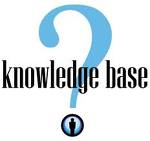
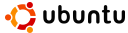
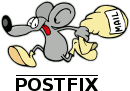
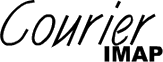


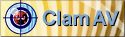










No comments:
Post a Comment
Please feel free to contact or comment the article